
If you have a computer, it will surely help in easing most of your problems. But with every computer comes along many headaches and complications will be created. There will not be any person in this world who didn’t get screwed with there PC’s And most of the time when the computer get screwed then you may call the computer technician to fix the problems and you may need to pay them And If you know some simple solutions to the most common computer problemsthen why you need to call the technician for fixing it.. Why cant you FIX IT YOURSELF
Lemme start with the most common problems
1) I can’t see Hidden files/folders in my computer. Even I enable the option “Show hidden files/folders” in “Tools -> Folder Options”, its automtically disabled again.
Solution: Open regedit and goto:
—-> HKEY_CURRENT_USER\Software\Microsoft\Windows\CurrentVersion\Explorer\Advanced <—-
In right-side pane, change value of “Hidden” to as following:
1 – To show hidden files
2 – To not show hidden files
If it doesnt work, then scan your computer with an anti-virus software.
2) Task Manager Disabled
S0loution: Using Group Policy Editor – for Windows XP Professional to Enable Task Manager.
* Click Start, Run, type gpedit.msc and click OK.
* Navigate to this branch:
User Configuration / Administrative Templates / System / Ctrl+Alt+Delete Options / Remove Task Manager
* Double-click the Remove Task Manager option.
* Set the policy to Not Configured.
3)Enable RegEdit
S0loution:REGEDIT4
—-> [HKEY_CURRENT_USER\Software\Microsoft\Windows\CurrentVersion\Policies\System]<—-
“DisableRegistryTools”=dword:00000000
Save the text file as any name u with extension .reg
example:- “enable.reg”
After that double click to run the file.
DO SCAN YOUR MACHINE WITH A GOOD ANTIVIRUS. BECAUSE THIS PROGRAMS DONT TURNED OFF BY HIMSELF OR AUTOMATICALLY. IT HAS TO A VIRUS EFFECT OR A ADMINISTRATOR HAS TO MANUALLY DISABLE THIS PROGRAMS.
4)Restore Deleted Recycle Bin Icon from Desktop:
S0loution:Method #1:
1. Right-click an empty area of your desktop
2. Select Properties
3. Click the Desktop tab
4. Click the Customize button
5. Click Restore Default
6. Exit all windows and restart your computer
Method #2:
==> Note: Be sure to make a backup copy of your registry prior to making any changes.<==
Go to Start>> Run. Type in: regedit [Enter]
Navigate to:
—>HKEY_LOCAL_MACHINE\SOFTWARE\Microsoft\Windows\CurrentVersion\Explorer\Desktop\NameSpace
Hold the mouse on NameSpace and right-click once. From the resulting menu, select Edit>> New>> Key
Copy and Paste the following Key code (including the brackets):
{645FF040-5081-101B-9F08-00AA002F954E}
Press Enter on your keyboard, exit the registry editor and restart your system.
5)Stand By Icon Disabled
Problem:
I re-installed my windows and now “Stand By” option is greyed out in shutdown dialog box and I can’t use it.
Soloution:
Install VGA drivers from your motherboard CD and the option will be enabled. If you don’t have the motherboard CD, then goto the manufacturer site and downlaod the required drivers.
6)Folder Options Disabled
go to run type “control folders” if it doesnt work, try:
Solution 1:
————————————
Go to Run -> Type gpedit.msc
Then:
->User Configuration ->Administrative Templates –> Windows Components –> Windows Explorer-> Removes the Folder Options menu item from the Tools menu.
Right click:
-> Properties -> Disable ->Apply -> Again set it to not configured
Solution 2:
————————————
Go to Startmenu->Run and enter regedit there and press ok to execute regedit (registry editor).here you’ll see a tree like structure of folders like stuff in left. There navigate to registry entry
—> HKEY_CURRENT_USER\Software\Microsoft\Windows\CurrentVersion\Policies\Explorer<—
and on right side you’ll see many values.
Out of these values in right see a value (key) named “NoFolderOptions” .Double click after highlighting it, if there under value box it’s written 1 then change it to 0 and press enter. Exit the registry editor and close any folder and open again to see the settings.If you want to disable Folder Options then set the value of “NoFolderOptions” to 1 (and to retrieve it back change it to 0).
Hope you all liked my post
If you have any other problems, then don’t forget to comment, I will be there to help you
In this case you have to be a bit a lucky! When we install windows xp, its automatically create a default Administrator account during the setup process. So, if you have forgot your administrator account password then just press Ctrl+Alt+Del key twice when you see the default log on screen. It will go back Windows Classic Login Screen and there you just need to type “Administrator” in user name field and leave blank the password field [assuming that you dont have any password for your system default administrator account.]
If you didnt gave any password while installing XP then you will be logged in and then just go to Control Panel and from there go to ‘User Accounts’ and remove the password of your desired account.
Now just log out from the current account….and type your desired account name in the user id field and hit enter
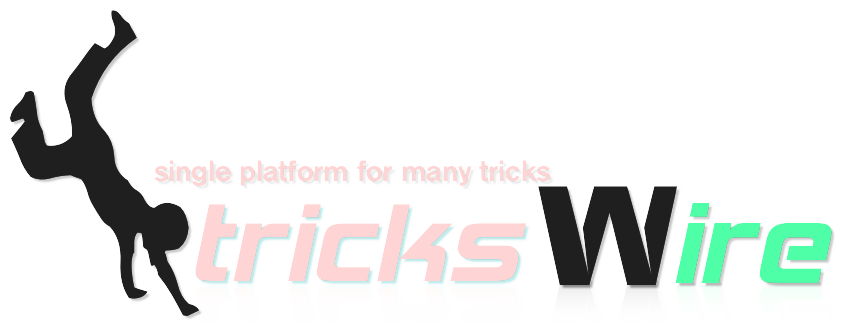
No comments:
Post a Comment