
It’s been so long I didn’t post any new articles on hackapc and today I got a new topic to share with you which will be very useful for you. It’s nothing but encrypting a USB pendrive, Most of them will be having some private data’s… even myself :) So we must protect our private data from others, but storing private data’s on a pendrive is worthless since if we store some private data’s then we will not be able to use it for normal purposes because it’s not much safe to use the data’s are not safe in order to avoid this condition I’m posting this topic I’m not making it much long What all you need is the following
-A Pendrive
-TrueCrypt- Download it Here
-Patience :)
First Step you need is to download TrueCrypt and install it. Once that is done, run it.
After That
Click on “Create Volume“. Then another window will appear
and now
make sure the radio button labelled “Encrypt a non-system partition/drive” is selected, after that Click on next
Make sure of this to…
The radio button labeled “Standard TrueCrypt volume” is selected, then click next.Ignore… the warning
Select the Pendrive/FlashDrive you wish to encrypt. A warning will come up, ignore that warning and click next.
Now…
If there is nothing on the Pendrive/FlashDrive use the first option, “Create encrypted volume and format it“, or if the drive already contains files use the second option, “Encrypt partition in place.”
Choose the method of encryption
Select your desired encryption methods and click next.
Choose your desired size
It will ask you the size of the volume. Just click next.
Now the…
Create your password. I would recommend a password over characters in length containing numbers, letters, and punctuation marks.
Finally…
Click Format and wait till it is finished.
Congratulations! You have now Completely Encrypted
For adding things to it and view it’s content, launch TrueCrypt and click on “Auto-Mount Devices.” Type in your password and there the volume is. It will show up and will show you what drive letter the volume is under.
TrueCrypt- Download it Here
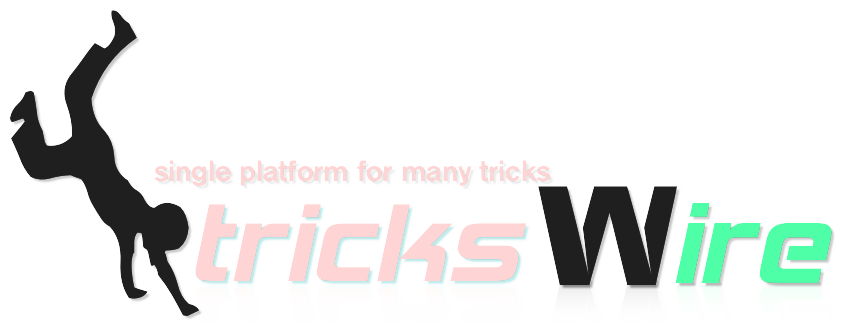
No comments:
Post a Comment